Stdout, Stderr, and Exit Codes
An important piece of interop between Nushell and external commands is working with the standard streams of data coming from the external.
The first of these important streams is stdout.
Stdout
Stdout is the way that most external apps will send data into the pipeline or to the screen. Data sent by an external app to its stdout is received by Nushell by default if it's part of a pipeline:
external | str joinThe above would call the external named external and would redirect the stdout output stream into the pipeline. With this redirection, Nushell can then pass the data to the next command in the pipeline, here str join.
Without the pipeline, Nushell will not do any redirection, allowing it to print directly to the screen.
Stderr
Another common stream that external applications often use to print error messages is stderr. By default, Nushell does not do any redirection of stderr, which means that by default it will print to the screen.
But you can do pass stderr to a command or a file if you want to:
- use
e>|to pass stderr to next command. - use
e> fileto redirect stderr to a file. - use
do -i { cmd } | completeto capture stderr message.
Exit Code
Finally, external commands have an "exit code". These codes help give a hint to the caller whether the command ran successfully.
Nushell tracks the last exit code of the recently completed external in one of two ways. The first way is with the LAST_EXIT_CODE environment variable.
do { external }
$env.LAST_EXIT_CODEThe second way is to use the complete command.
Using the complete command
The complete command allows you to run an external to completion, and gather the stdout, stderr, and exit code together in one record.
If we try to run the external cat on a file that doesn't exist, we can see what complete does with the streams, including the redirected stderr:
cat unknown.txt | complete
# => ╭───────────┬─────────────────────────────────────────────╮
# => │ stdout │ │
# => │ stderr │ cat: unknown.txt: No such file or directory │
# => │ exit_code │ 1 │
# => ╰───────────┴─────────────────────────────────────────────╯echo, print, and log commands
The echo command is mainly for pipes. It returns its arguments, ignoring the piped-in value. There is usually little reason to use this over just writing the values as-is.
In contrast, the print command prints the given values to stdout as plain text. It can be used to write to standard error output, as well. Unlike echo, this command does not return any value (print | describe will return "nothing"). Since this command has no output, there is no point in piping it with other commands.
The standard library has commands to write out messages in different logging levels. For example:
use std/log
def main [] {
log debug "Debug message"
log info "Info message"
log warning "Warning message"
log error "Error message"
log critical "Critical message"
}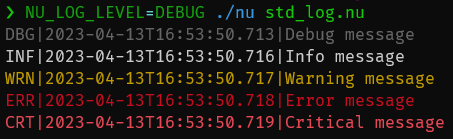
The log level for output can be set with the NU_LOG_LEVEL environment variable:
NU_LOG_LEVEL=DEBUG nu std_log.nuFile Redirections
If you want to redirect stdout of an external command to a file, you can use out> followed by a file path. Similarly, you can use err> to redirect stderr:
cat unknown.txt out> out.log err> err.logIf you want to redirect both stdout and stderr to the same file, you can use out+err>:
cat unknown.txt out+err> log.logNote that out can be shortened to just o, and err can be shortened to just e. So, the following examples are equivalent to the previous ones above:
cat unknown.txt o> out.log e> err.log
cat unknown.txt o+e> log.logAlso, any expression can be used for the file path, as long as it is a string value:
use std
cat unknown.txt o+e> (std null-device)Note that file redirections are scoped to an expression and apply to all external commands in the expression. In the example below, out.txt will contain hello\nworld:
let text = "hello\nworld"
($text | head -n 1; $text | tail -n 1) o> out.txtPipes and additional file redirections inside the expression will override any file redirections applied from the outside.
Pipe Redirections
If a regular pipe | comes after an external command, it redirects the stdout of the external command as input to the next command. To instead redirect the stderr of the external command, you can use the stderr pipe, err>| or e>|:
cat unknown.txt e>| str upcaseOf course, there is a corresponding pipe for combined stdout and stderr, out+err>| or o+e>|:
nu -c 'print output; print -e error' o+e>| str upcaseUnlike file redirections, pipe redirections do not apply to all commands inside an expression. Rather, only the last command in the expression is affected. For example, only cmd2 in the snippet below will have its stdout and stderr redirected by the pipe.
(cmd1; cmd2) o+e>| cmd3Raw Streams
Both stdout and stderr are represented as "raw streams" inside of Nushell. These are streams of bytes rather than the structured data used by internal Nushell commands.
Because streams of bytes can be difficult to work with, especially given how common it is to use output as if it was text data, Nushell attempts to convert raw streams into text data. This allows other commands to pull on the output of external commands and receive strings they can further process.
Nushell attempts to convert to text using UTF-8. If at any time the conversion fails, the rest of the stream is assumed to always be bytes.
If you want more control over the decoding of the byte stream, you can use the decode command. The decode command can be inserted into the pipeline after the external, or other raw stream-creating command, and will handle decoding the bytes based on the argument you give decode. For example, you could decode shift-jis text this way:
0x[8a 4c] | decode shift-jis
# => 貝